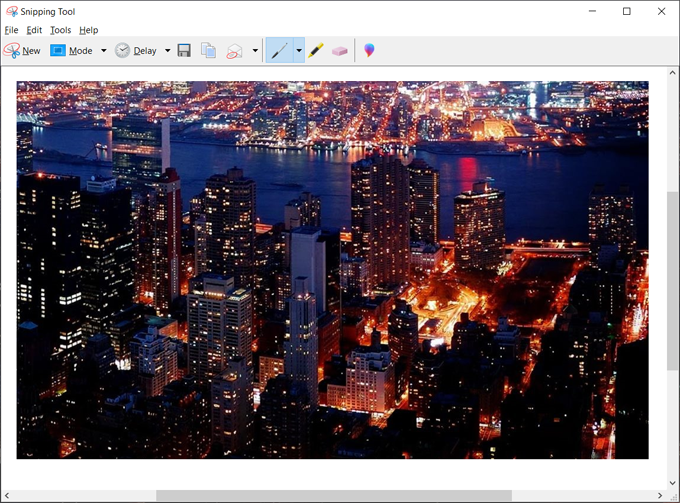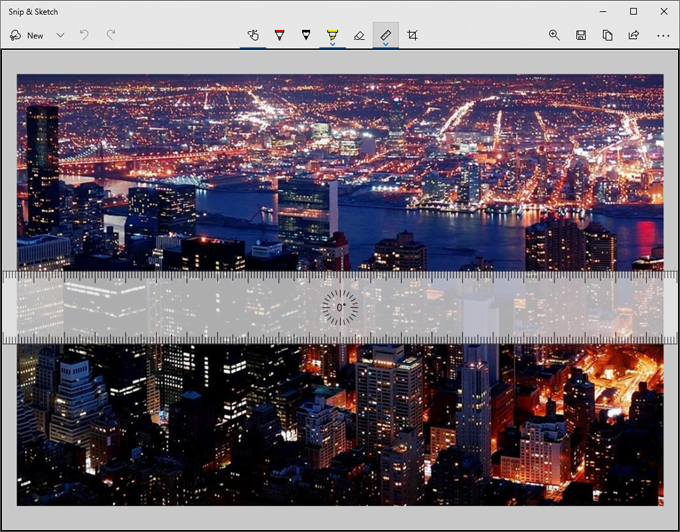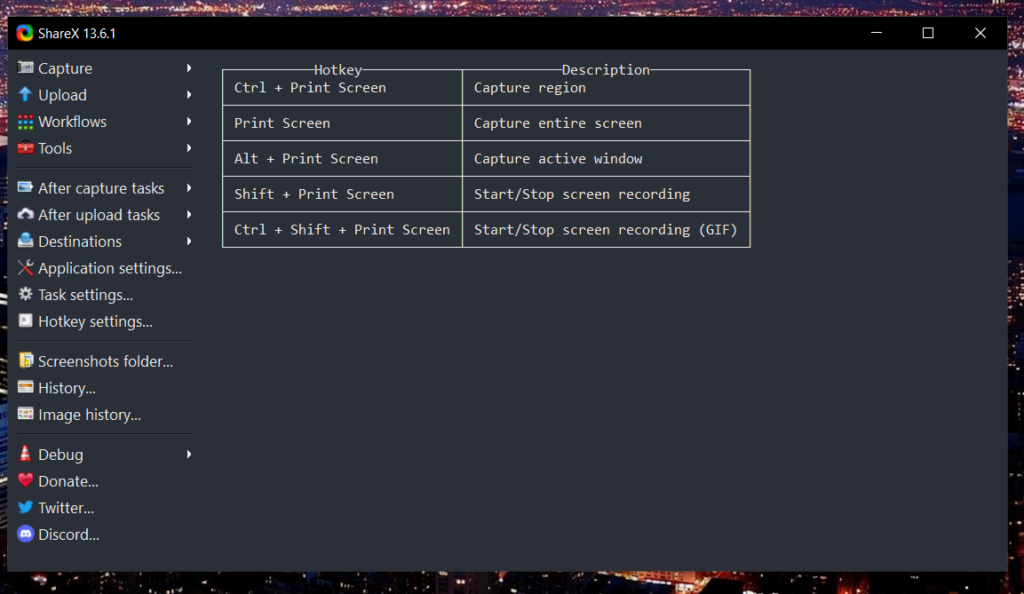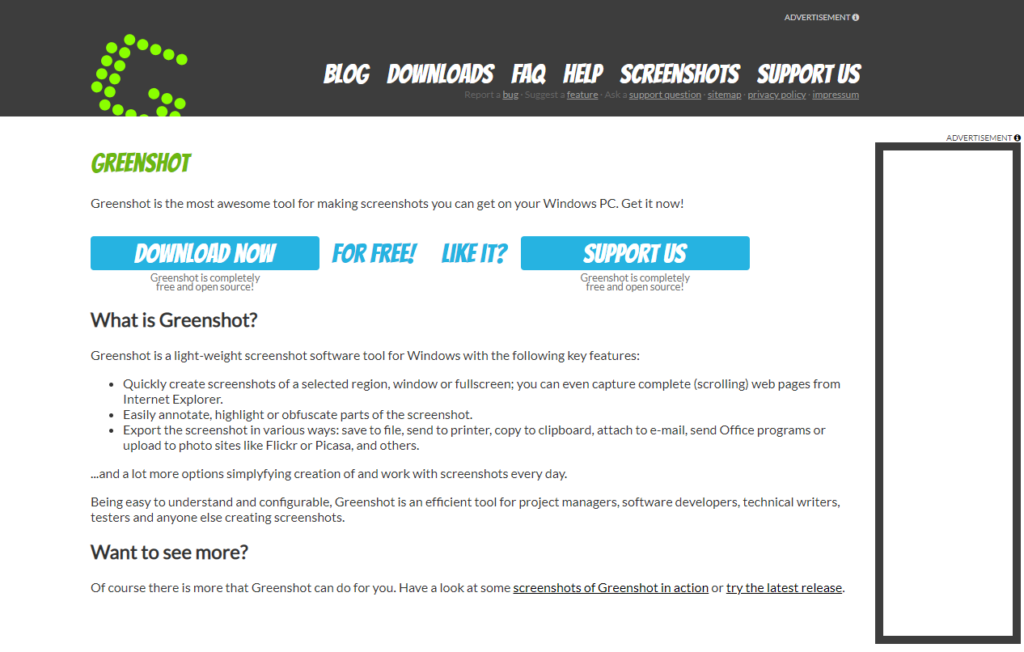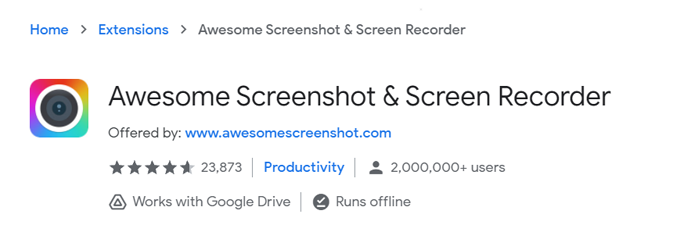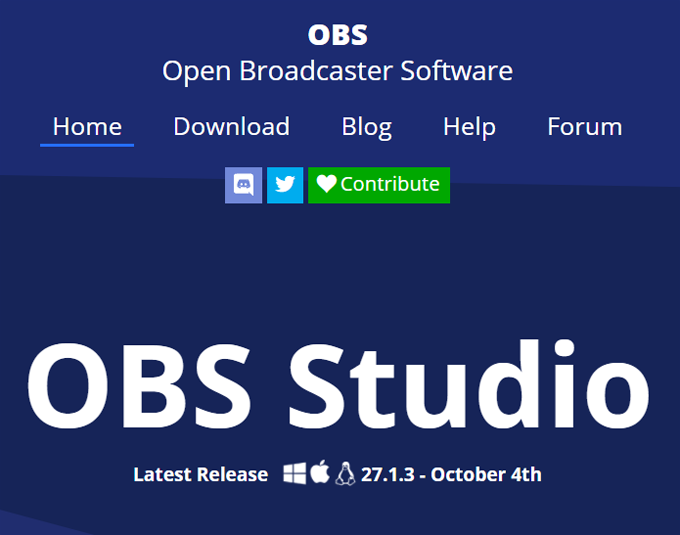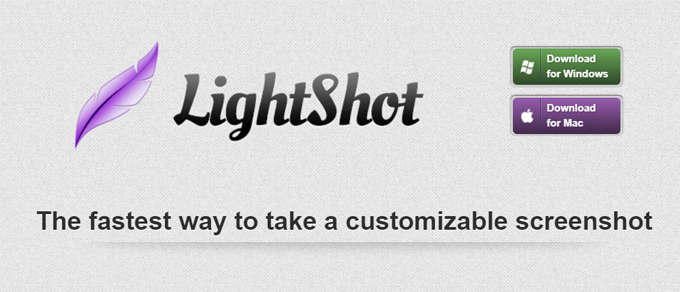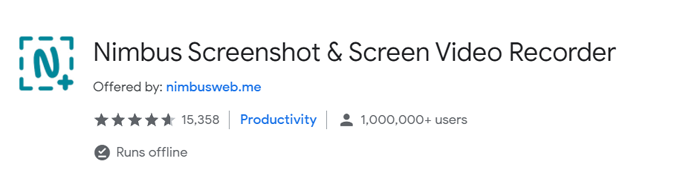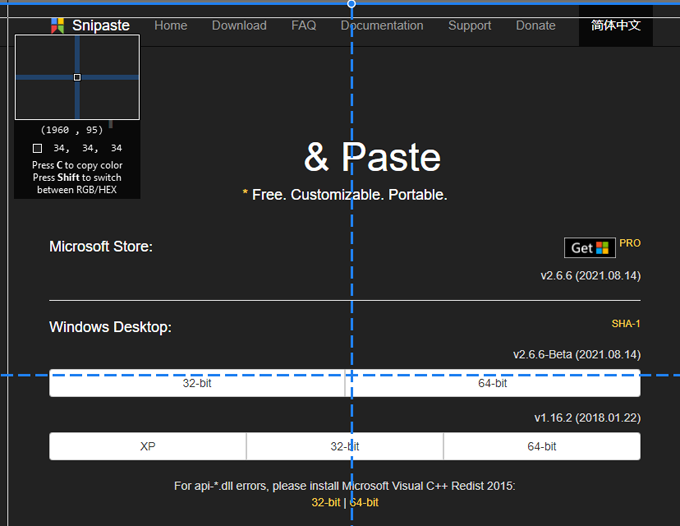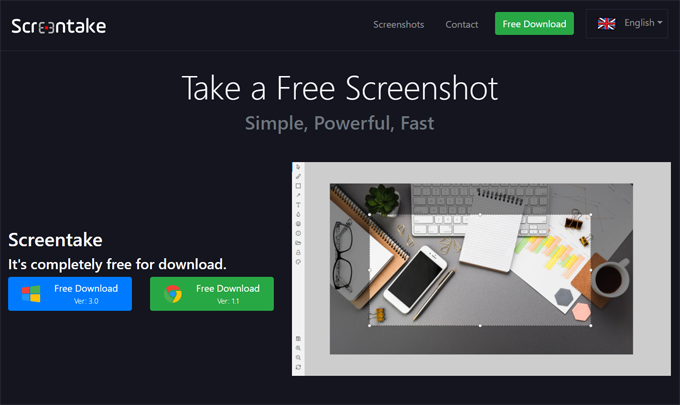With the different software and tools available for taking screen captures nowadays, choosing the app that best suits your needs can be a little tricky. So, we’ve listed the best free screenshot software for many uses.
1. Windows Snipping Tool – Basic and Easy
Pros
Easy to useBuilt-in for Windows users
Cons
Limited functions
Snipping Tool is Windows’ current default screenshot app from Windows Vista to Windows 10. Using this app lets you take a screenshot of any part of your PC screen. It has four different snip types: free-form, rectangular, window, and full-screen. With a free-form snip, you can draw a free-form shape around the object or part of your screen that you want to capture. The rectangular snip allows you to select an object in the form of a rectangle. Window snip allows you to take a screenshot of a window. Lastly, the full-screen snip captures the whole screen. You can set a delay before taking a screenshot for 1-5 seconds. The app also allows you to edit the screen captures with its pen and highlight tool, or you can opt to edit it in Paint 3D. After making all your changes with your screenshot, you can either save it in your drive with file formats such as .jpg, .png, .gif, or .mh, or directly send it as a part of your email. This app is perfect for all your basic screen capture needs.
2. Windows Snip and Sketch – Built-In King
Pros
Built-in for users on Windows 10Wider use cases and functionalityEasy to use
Cons
Current version might be prone to lags and screen freezeNo video capture
Snip and Sketch is Windows’ new app for taking screenshots and more. It is set to replace Snipping Tool in the future releases of the operating system. You can access it by its hotkeys “Windows + Shift + W or Windows + W.” The app has the same basic functionalities as Snipping Tool. Some of its features include capturing a part of your screen in four modes: rectangular, free-form, window, and full-screen snip. You can then edit the image with their Touch Writing feature. There are also a few extra features for editing, like the Ruler tool, which gives you a virtual ruler for line guides, and the Crop tool, which enables you to re-crop the screenshot after capture. Snip and Sketch gives you the option to print or share your screenshot via email or other apps installed on your computer. The app is by far a great replacement to Snipping Tool with a wider feature range and continuous upgrades from user feedback.
3. ShareX – Versatility
Pros
Wider use cases and functionalityVersatileA lot of sharing optionsHas a video converterFree to use
Cons
Too many menu options that might seem overwhelming
ShareX is more than just a screenshot tool. It started mainly as a file uploader, but this app now has a lot of modes, such as fullscreen, window, monitor, region and its variations, screen recording for video and .gif files, video converter, scrolling capture, text capture, and auto-capture function. It also has a list of hotkeys you can memorize for easier use. After taking a screenshot, you can have your image uploaded, printed, copied to a clipboard, and many more. You can also add annotations with the app’s editing tools. One of its best features is its ability to share across many platforms and social media. This makes it handy for faster sharing and is perfect for people who often share across different apps.
4. Greenshot – Simplicity
Pros
IntuitiveEasy to install and use
Cons
Comes with simple features
Greenshot is your basic screenshot capture app. It aims to make taking screenshots and saving them easier using the PrtScn key. You can save your screen capture, open it in an image editor, copy to clipboard, print, edit in MS Paint, or directly upload it to Imgur. It’s also not as packed with features as the other applications, so it suits people who only need to take screen captures.
5. Awesome Screenshot – Basic Screencap Browser Extension
Pros
User-friendly
Cons
Can sometimes eat up your RAM
Awesome Screenshot is a browser extension specialized in taking screen captures. It has the same features as the basic installed screenshot apps. You can take screenshots, add annotations, re-crop your image, and share them or upload directly to Google Drive. As a browser extension, you can conveniently capture web pages and also make scrolling screen captures. The only downside to this extension is that it can worsen the possibility of slowing down your computer or cause lag while browsing.
6. Icecream Screen Recorder – Image and Video Recorder
Pros
Variety of features even for the free versionEasy to use
Cons
Desync of audio when recording a video every time you pause the video recordingVideo recordings are not compatible with some video editors (such as Premiere Pro)
Icecream Screen Recorder is one of the most common screenshot apps that include a video recording function. All of its features can be easily accessed, and taking a screenshot is quick and convenient. It has the basic types of screen capture, such as selected portion screenshot or full window. You can also annotate your screen-captured images, record your games, or choose other screen capture options. This app is one of the best screenshot software for windows, even without subscribing to its Pro version.
7. Online Broadcast Software (OBS) – Streamer-Friendly
Pros
VersatileHas a lot of functionalitiesRecord overlay webcam while recording screen
Cons
User interface has room for improvements
Online Broadcast Software (OBS) is a free screen capturing software that gives you the freedom of capturing your screen with its detailed settings. Aside from the basic screenshot-taking features, you have overlay options, screen recording, built-in animations, and other useful features for people making tutorials or recording streams. Video conversion is also convenient with its Remux feature. Moreover, you can save your images and video recordings in different file formats such as .png and .jpg for screenshots and .mkv, .mp4, and more for videos.
8. LightShot – Good for Prntscr Users
Pros
Fast, easily customizableLight, easy to useImages are uploadable to prntscr.com
Cons
Comes with basic featuresPrivacy concerns
Lightshot is PrntScr.com’s app for PC. Using the hotkey Print Screen or Fn+Insert, you can take screenshots conveniently. You can copy your screenshot to the clipboard, save it, edit it, and upload it on the internet. You also have access to your screenshot history. However, the application lacks enough security features, so it is recommended not to take screenshots with confidential information.
9. Nimbus Screenshot – Nimbus Note Users Browser Extension
Pros
Quick screenshotsCustomizable screen capture optionsCan work with Nimbus NoteCompatible with more browsers
Cons
Screen recording feature is only for Chrome usersProne to crashing and data loss
Nimbus Screenshot is another screen capture browser extension compatible with Chrome, Firefox, and other major browsers. It can also be installed as a Windows desktop app. It has all the basic functionalities and settings for taking screenshots. Moreover, it has editing tools for annotations. You can print, save, copy to clipboard, upload to the cloud, and share your images. You can also record screens in its desktop app.
10. Snipaste – Productivity Companion
Pros
Feature-packed despite being simpleHas quick, useful functions
Cons
No video recording capability
Snipaste is a productivity-friendly screenshot app that is easy to install and free for personal use. Aside from the basic screen capture functionalities, it has small additional features that take screenshots to the next level. It has auto-detection for UI elements, multi-screen support, color picker, and other fun additions. Its editor has basic annotation options such as shapes, texts, markers, and even blur effects.
11. ScreenTake – Fast and Easy To Learn
Pros
Moveable annotations/drawingsSave as PDFPSD supportEmojiAdd picture to your screenshotAvailable both Chrome extension and downloadable app
Cons
Limited free features
ScreenTake is yet another one of the best screenshot software that is efficient and easy to use. You can quickly take screenshots with this app and customize it with its editing tools. Additionally, you can upload your image to the cloud or create a shareable link. Recording animated GIFs is also another creative feature you can play with. It also has a smart sensing feature, the ability to move or resize your screenshot modifications, and support for Google WebP. The app has a user-friendly interface, and you can easily learn how to use it.
Choosing Your App
The best screenshot software is that which anticipates the needs of their target consumers. Whether you are a note-taker, a streamer, or simply a learner, you will find the right app in our list that suits your needs. Since these apps are free, you can also try them out for a while and see what works best for you. Don’t be afraid to try different apps until you find the one you’re most comfortable with.