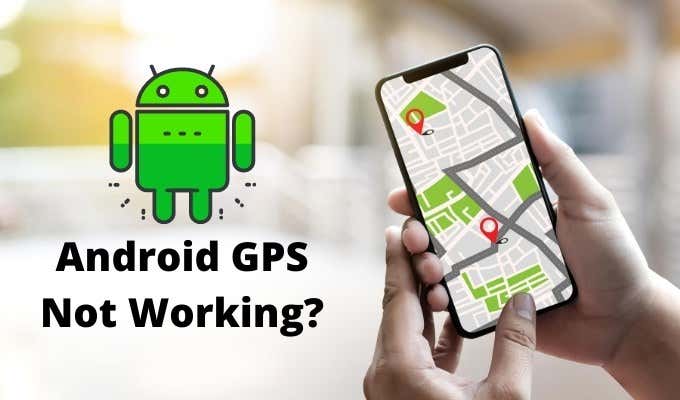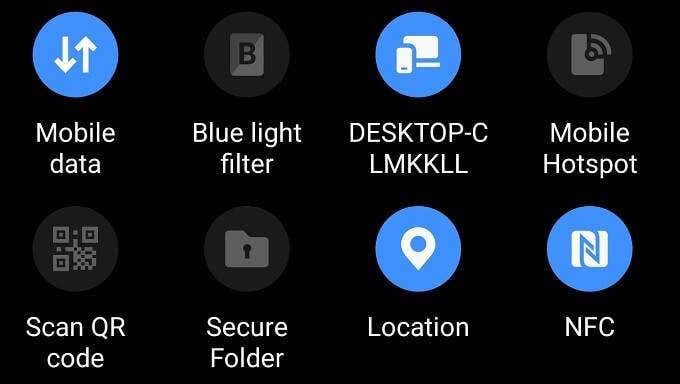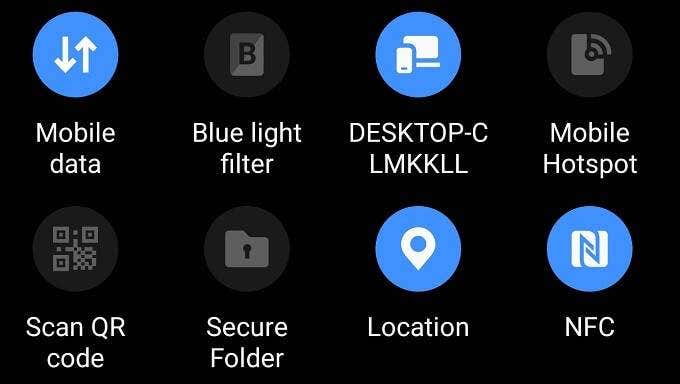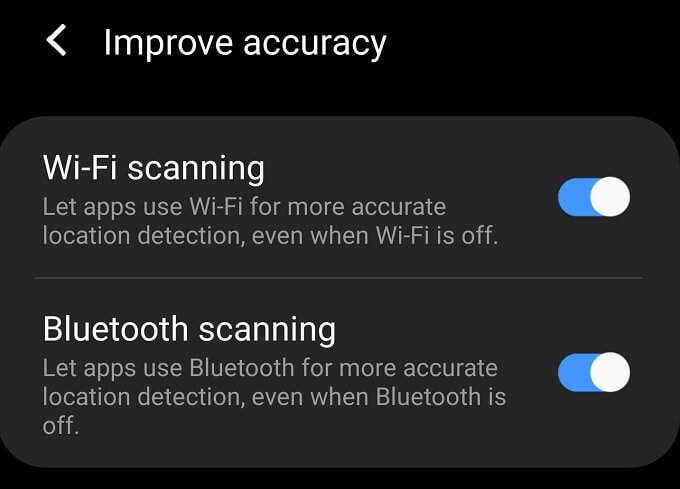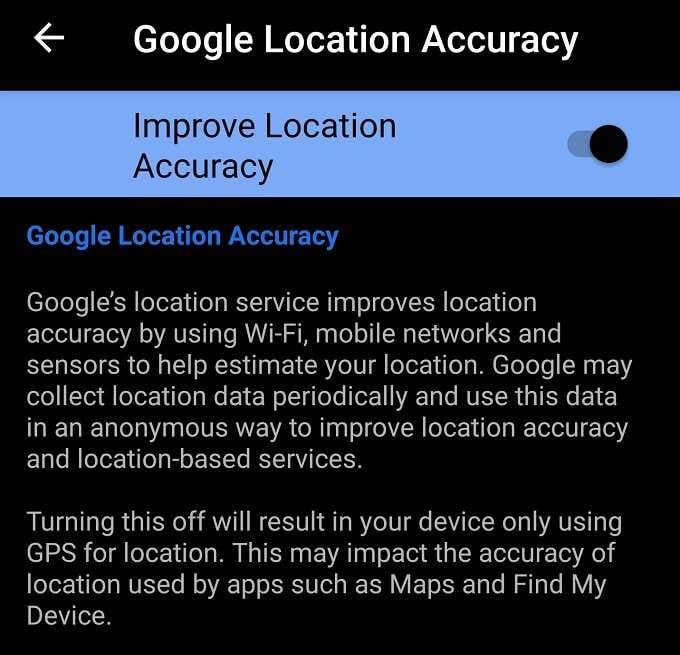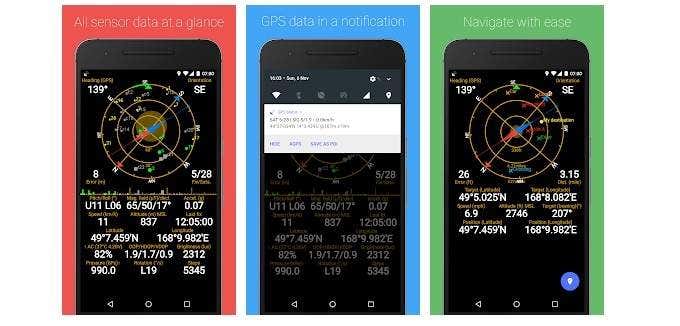Sadly, even the most useful technologies fail and if you’re an Android user you might encounter situations where your Android GPS is not working. If that’s happened to you, here are a few common ways you can get back in touch with the satellites above.
Move To A Different Spot & Be Patient
When your Android GPS is not working, the problem might not be your phone at all! If you don’t have line of sight with enough GPS satellites or are experiencing inclement weather, then acquiring a lock might be hard or impossible. Moving away from metallic objects, getting clear sky above you and not standing next to high walls are all ways you can make it easier for your phone to find its place in the world.
Is It Really a GPS Problem?
Some apps that use GPS also need a working data connection. If your WiFi or mobile data connections aren’t working correctly, this might be the reason your app isn’t doing its GPS-related job. So try switching to a different WiFi network, switching between WiFi and mobile data or simply moving to a spot with better reception. If you can access websites and use data services in other apps, this probably isn’t the problem. However, it’s quick and easy to eliminate it as a culprit.
Have You Tried Turning It Off & On Again?
OK, you probably have tried this, but for the sake of being thorough we have to suggest the quickest and most obvious solution first. In case you didn’t know, there’s a toggle for GPS functionality in the quick menu of the app shade. The “app shade” is this drawer that you access by swiping from the top of the screen. Different Android skins might not look exactly the same, but nonetheless you’ll find some sort of GPS toggle here. By flipping this virtual switch, you also reset the GPS hardware. Often this is enough to restart the process of acquiring a GPS lock.
Rebooting & Airplane Mode
If that quick toggle flip doesn’t seem to do the trick, there’s a somewhat more nuclear option to try. You can simply toggle on Airplane Mode, which disables all wireless communication. Wait a few seconds and then disable it again. Sometimes this will work when just toggling GPS doesn’t. The next step would be to reboot the phone entirely. If toggling GPS, Airplane Mode and rebooting don’t work, that indicates the problem is down to something more permanent than a glitch.
Try Using Better Accuracy Modes
Modern Android phones can help boost GPS accuracy in various ways. If your GPS is taking forever to get a lock or is performing poorly, you should check whether you have these accuracy helpers enabled or not. This is pretty easy to do. Simply pull down the app shade and tap and hold the location shortcut to go to its settings. Depending on your Android version or handset brand, the exact name or method may vary, but this is how to access it quickly in most cases. Alternatively, you can go to the Android settings page and look for Location settings there. One on the Location settings page, there are two stops of interest. First, check whether your phone is set to use Bluetooth and WiFi to improve GPS accuracy. If enabled, your phone can look for local WiFi hotspots or known Bluetooth beacons, which gives it an immediate indicator of your rough location. You should also check if Google Location Accuracy is toggled on. This should help improve positioning significantly.
Charge Your Phone Or Disable Power Saving Mode
GPS functionality is pretty power hungry. When your phone’s charge is too low it may switch into a special power saving mode. Either the standard one that’s part of Android or perhaps a more modified one tweaked by your phone maker. So if your battery is in the red and power saving mode is on, disabling might get your GPS function working properly again. Although, of course, your phone battery will die much more quickly now. Alternatively, you can try to simply plug the phone in, which will disable power saving mode. This is why it’s a good idea to always have a power bank or a USB car charger close at hand.
Reinstall Or Update Your Maps Application
Sometimes it’s not your phone’s GPS functionality that’s the problem, but the app that’s meant to make use of it. You can confirm this by switching to another unrelated application that uses GPS. If that app works just fine, then we have to turn our attention to the uncooperative offender. There are basically two things you can do here. One is to head over to your app store and see whether your maps application has a pending update. If it’s version gets too far behind, it might not be able to work with the service back at home base. If there are no updates pending, simply uninstalling and reinstalling the app can do the trick.
Use A GPS Diagnostic App
Apps like Google Maps put a user-friendly layer of software between you and the GPS receiver hardware in your phone. That’s as it should be, but it can also make it a little mysterious when the app stops working correctly. Luckily there are GPS apps for Android phones that will show you the raw readings from the GPS hardware. This is both useful for quickly relaying your exact coordinates to someone and to diagnose GPS problems. One app we can recommend is GPS Status and Toolbox, which gives you all the numbers your GPS unit spits out right there on the screen. If you have another phone with the app, you can compare the readings to make sure it looks right and if it shows nothing at all or gives an error, you might be looking at a hardware issue requiring a call to a repair shop.
On The Road Again
Suddenly losing your way in unfamiliar territory can be a little scary, but hopefully after going through this checklist of potential problems you’ll be at your destination in no time. No technology is perfect however, so we do still recommend that you buy an actual paper map and keep it with you just in case you simply can’t get Android GPS working or you simply run out of power. GPS is a fascinating technology and if you have the time check out HDG Explains : How Does GPS Work? for a better understanding of the nuts and bolts of it all. If your problem is a lack of connectivity rather than GPS signal lock issues, you should also have a look at the 9 Best Free Offline GPS Apps For Android. It might just save you from wandering in circles the next time you’re out of signal range!