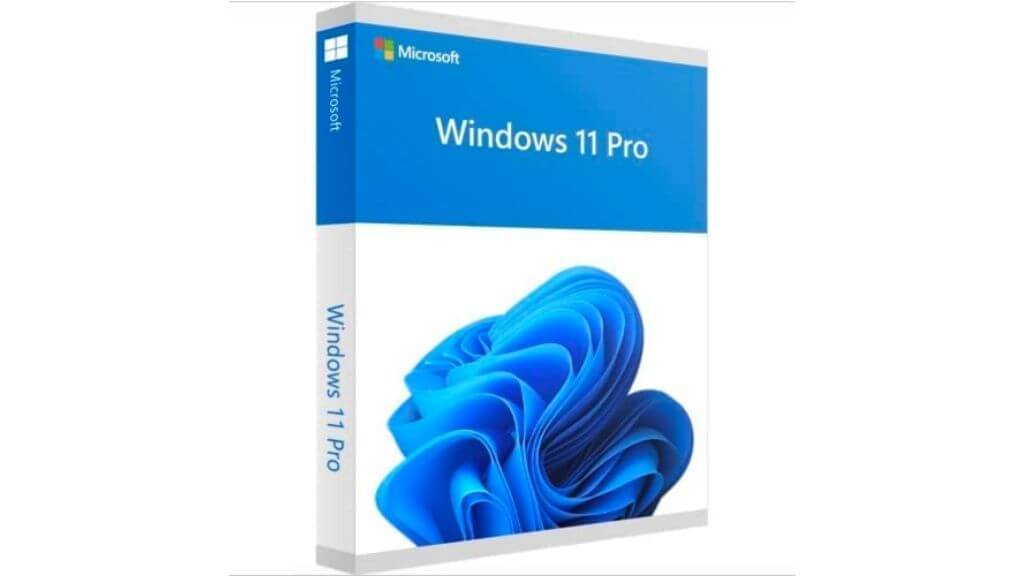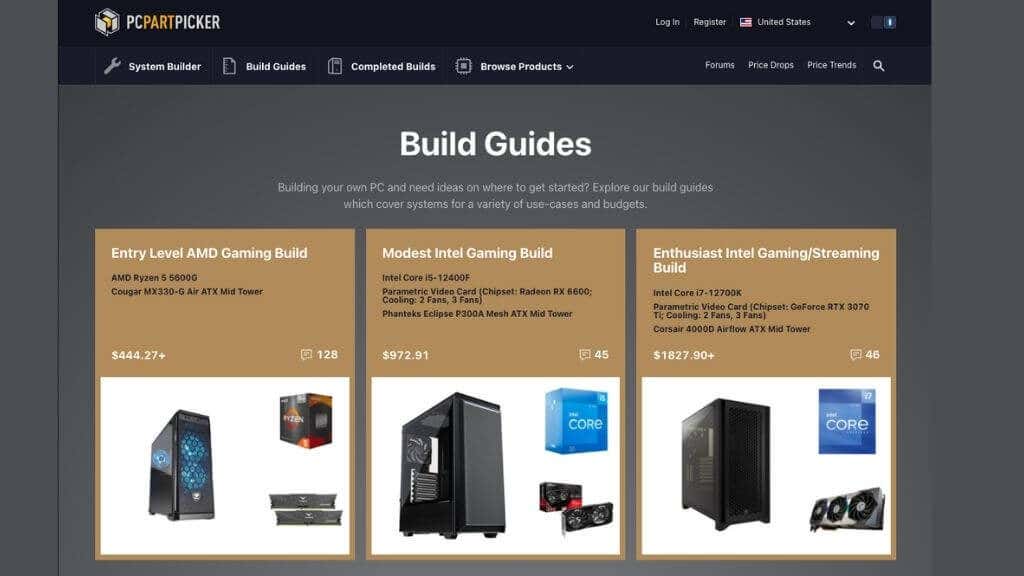A lot goes into the costing process when building a PC, but you’ll be an expert at estimating the cost of building your PC by the end of this article.
First Things First: Budget!
Whether your budget is modest or extravagant, the first step in building a PC is to nail down your total budget. Once you know how much money you have to spend, you can decide how much you want to spend on components. Before we do that, however, be aware that we are only working with the budget for the computer itself. In other words, peripherals like the keyboard, mouse, monitor, and speakers are not included.
Define Your Purpose
The most important thing you need to decide on is what you will use your computer for. There’s a big difference between a fine computer for day-to-day general use and a purpose-built gaming PC or professional workstation. Your PC might be just an office machine, or you may need to edit a 4K video on it. Think carefully about your most heavy-duty use case and base your component decisions on that.
Build Your PC Over Time
You don’t need to buy everything on your PC building wishlist immediately. For example, if your motherboard has four RAM slots, fill two of them with the amount of RAM you can afford and then buy more RAM to fill the other two slots later. You can do the same thing with a two-slot board, but it’s better to install DDR RAM in matched pairs to get the most out of your memory bandwidth if your motherboard has multiple M.2 SSD slots, a smaller, less expensive SSD now, and add more space later. As far as possible, try to leave upgrade options open that don’t require replacing any components you’ve already spent money on. If your CPU has an integrated GPU, you can hold off on buying a dedicated graphics card until you have the money for it. However, if you buy a good CPU, the integrated GPU will be excellent for general use and even good enough for light or casual gaming. Build the core bones of your PC to get a working system and add other components later. If you don’t need to spread out the costs like this, it’s better to do it all at once, but it’s essential to be aware of all options.
Re-Use Old PC Components
If you’re selling or giving away your old computer, you may want to keep a few choice components. If you still have SSDs, a decent GPU, or compatible RAM in the old system, they can help defray the cost of your new system. Don’t feel like you need to sell your old system as a complete unit. You’ll probably get more money if you sell it in parts. Your old power supply might be more than good enough for your new components since they tend to get less power-hungry with each new generation. Also, if your old computer is being repurposed as an office computer, an HTPC, or a home NAS, it doesn’t need a discrete GPU. By reusing all the components that are still good and then selling or repurposing the parts that don’t go with your new machine, you can substantially defray the costs of your new computer.
Consider Used Components
At the time of writing, we’re still amid a semiconductor product shortage pushing the prices of specific components, such as GPUs, into the stratosphere. Even if you’re reading this after that particular storm has blown over (glad you made it!), it’s still a good idea to consider buying used parts for your new PC build. Computer components are generally a safe purchase, as long as you’re buying a solid-state device without moving parts. Components like CPUs, RAM, and SSDs usually work or don’t. So if you test the used part and it works, it’s probably fine.
Used Mechanical HDD Warning
Mechanical hard drives are risky, and if you buy a used GPU, you may have to replace the cooling system since fans or water pumps do wear out over time. The best prices are usually found when buying directly from other users, but you have no recourse if something goes wrong. Many businesses sell “open box” parts at moderate discounts or refurbished products at substantial discounts. In either case, you have recourse to return faulty parts with some form of warranty.
Don’t Forget About the Operating System
If you’re building a computer from components, you don’t get an operating system included in the price. So you’ll have to factor in the cost of the operating system into your budget. However, if you don’t particularly need to run Windows-specific applications, you can simply use any form of Linux. Ubuntu Linux is the most popular desktop Linux distribution, so it’s an excellent place to start. If you’re selling your old computer as components and not as a whole system, you can usually transfer your Microsoft Windows license to your new system instead of spending money on a fresh copy. None of the example builds featured below include the cost of an operating system, so be sure to add that yourself if necessary!
Let’s “Build” Some PCs
To help you get a better feel for what different types of computers cost, we’ll build a few imaginary computers (that you can buy if you like) using PC Part Picker. This site is one of the best tools for prospective PC builders. You can source parts from the retailers with the best prices, and the website will check the parts you’re selecting will work together. PC Part Picker also has many community builds that you can order as-is or modify to better fit your needs or budget. We’ll start by looking at a few non-gaming use cases, and then we’ll look at entry-level, mid-range, and high-end gaming builds.
Non-Gaming PC Builds
If you need a PC for work rather than gaming, this section is the one you need to pay the most attention to.
Entry-level General-purpose PC ($500 range)
It’s hard to imagine even the cheapest modern computer lacking the computing power to handle day-to-day productivity. We’ve come so far that any computer made in the last five years (if not more) can handle everything from web browsing to office suite work to media consumption. You don’t need a PC for those things since most tablet computers (combined with a mouse and keyboard) will have you covered. So the main goal here isn’t to build a computer with lots of performance but to build one that’s snappy and comfortable to use. Here we’ve put together our Entry-level PC:
Ryzen 5 5600G 6-core CPU with Vega graphicsThe Gigabyte B450 AUROS Pro WIFI motherboardAdata 16GB DDR4 XPG Z1 kitWestern Digital Green 240GB M.2 SSDMetallic Gear Neo Silent ATM Mid Tower CaseEVGA W3 450 W 80+ PSU
This system will handle any general-purpose job you have for it. It will also handle games at low-medium settings at 1080p or 720p resolutions. If you want to save a little money, you can reduce the amount of RAM to 8GB and use a less expensive AMD CPU with integrated graphics. We went with the 5600G because cheaper AMD CPUs didn’t justify the drop in comparative performance for a relatively small price reduction.
Alternative Suggestions
There’s no harm in buying a pre-built entry-level machine if you want a new desktop. You won’t be saving an appreciable amount of money by building an entry-level system yourself.
Mid-Grade Professional or Creative PC ($1500 range)
If you need to do serious work or are a creative freelancer who needs a good system until you can make enough money to build something high-end, then a PC like this one is a great place to start. You also don’t have to spend money on gamer features like RGB lighting! We’re looking for as many cores as our budget allows, 32GB of RAM if possible, fast primary storage, ample mass storage, and a mid-range GPU. Here’s our Mid-grade system:
10-core Intel i5-12600KF with Cooler Master Hyper 212 Cooler.Asus Prime Z690-P WIFI D4 motherboard.Crucial Ballistix 32GB DDR4-3200 kit.Samsung EVO 980 Pro 1TB SSD.Western Digital Blue 6TB mechanical hard drive.Asus GeForce RTX 3050 8GB GPU.Gigabyte C200 Glass Mid Tower Case.Seasonic S21III 500W PSU.
This PC has enough horsepower to handle most professional workloads, including video editing, 3D modeling, data analysis, or whatever else you need to do. Despite a great mix of components, the motherboard is the hero here. Because this is a Z690 chipset motherboard, expansion options abound. There are three M.2 slots, four SATA ports, dual 2.5 Gigabit Ethernet ports, WiFi 6, Bluetooth 5.2, up to 15 USB ports of various types depending on your chassis, and plenty of PCIe ports. So any future expansions or upgrades should be a breeze, as long as you keep an eye on the total wattage requirements. The Alder Lake Core i5 CPU offers unprecedented multi-core performance at this price, and it happens to be a solid gaming CPU if you’re so inclined. It has a mix of high-performance and high-efficiency cores, which always provide you with the right blend of performance and noise for a given workload. The RTX 3050 is the entry-level 30-series GPU. While it’s only so-so for gaming, it’s excellent for accelerating video editing jobs, rendering real-time previews of CAD models, or helping you do machine learning work with the built-in ML accelerator.
Gaming PC Builds
Here are three good gaming PC builds that suit different budgets while still offering playable frame rates.
Entry-Level Gaming (Sub-$500 Range)
We can’t take credit for this gaming computer build since it’s the featured budget gaming PC build on PC Part Picker at writing. We couldn’t improve on the wisdom of the online community, so here’s the budget beast in all its glory:
AMD Ryzen 5 5600G 6-Core CPU with Vega GraphicsASRock B550M-HDV MotherboardTeam Vulcan Z 16GB DDR4-3600 kitCrucial BX500 480GB SSDCougar MX 330-G Air ATX Mid Tower CaseSeaSonic S12III 500W PSU
This system is excellent for eSports gaming and running older games at 1080p at high settings or newer games at low- to medium- settings. Although it costs about as much as a PS5 or Xbox Series X, it’s nowhere near as powerful, but if you were to add a decent GPU to the system later, you could give those systems some competition. We’d recommend the Nvidia GTX 1660 Ti to help this budget-build fly! Airflow is essential in all gaming systems, and the budget MX 330-G Air ensures you won’t get overheating or performance throttling, thanks to the generous helping of front and rear case fans.
Mid-Range Gaming ($1500-$2000)
This is the sweet spot for PC gaming, the higher-end of PC gaming where consoles are left well behind in the dust. Remember that you need to factor in the price of a gaming monitor that can do justice to this system’s specifications. Here’s our Mid-range gaming machine:
Intel Core i7-12700F.Gigabyte Z690 GAMING X motherboard.G.Skill DDR-4400 32GB kit.Samsung 980 Pro 2 TB NVME drive.Asus RTX 3060 Ti LHR GPU.SeaSonic S12III 500 W 80+ Bronze Certified ATX Power Supply.
This build bumps up right against our $2000 range limit, but you can easily bring it down by switching to a smaller SSD, lowering the RAM to 16GB, and changing to the Core i5-12600KF. If you have some extra room in your budget, you can bump the GPU up to an RTX 3070 for a little extra gaming grunt. This system represents the proper PC gaming experience, with more than enough power to let you enjoy the best PC games.
High-end Gaming ($3000- $4000 range)
These are the specs for our high-end gaming system:
Intel Core i9-12900KF 3.2 GHz 16-Core Processor.Gigabyte AORUS WATERFORCE X 280 89.18 CFM AIO Liquid CPU Cooler.Gigabyte Z690 GAMING X DDR4 ATX LGA1700 Motherboard.G.Skill Trident Z Royal 32 GB (2 x 16 GB) DDR4-4600 CL20 Memory.Samsung 980 Pro 2 TB M.2-2280 NVME Solid State Drive.Gigabyte GeForce RTX 3080 Ti 12 GB GAMING OC Video Card.Asus ROG Strix Helios ATX Full Tower PC Case.SeaSonic PRIME PX 850 W 80+ Platinum Certified Fully-Modular ATX Power Supply.
With about $500 to spare in our price range, this system is a real monster, with a high-end i9 CPU and a GPU that’s only two tiers from the top of the range. This high-end gaming PC will leave 99% of other PCs and 100% of gaming consoles in the dust! This is the enthusiast-grade system enjoyed by the PC elite. It must be paired with a high-refresh display that can handle the FPS (frames per second) numbers this rocket will pump out.
Measure Twice, Cut Once
These builds are just theoretical and serve as costing examples. We relied on PC Part Picker’s compatibility filter to ensure parts would work together in principle. Still, before you buy anything, it’s your responsibility to ensure that the various components are compatible! Building your gaming PC for the first time is a fantastic experience if you’re patient and do your homework, so start hitting those websites. In the end, the best gaming PC is the one you’ve planned and assembled yourself, although no one likes cable management!