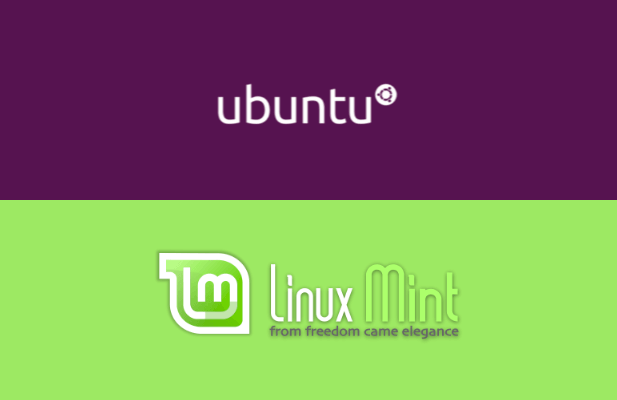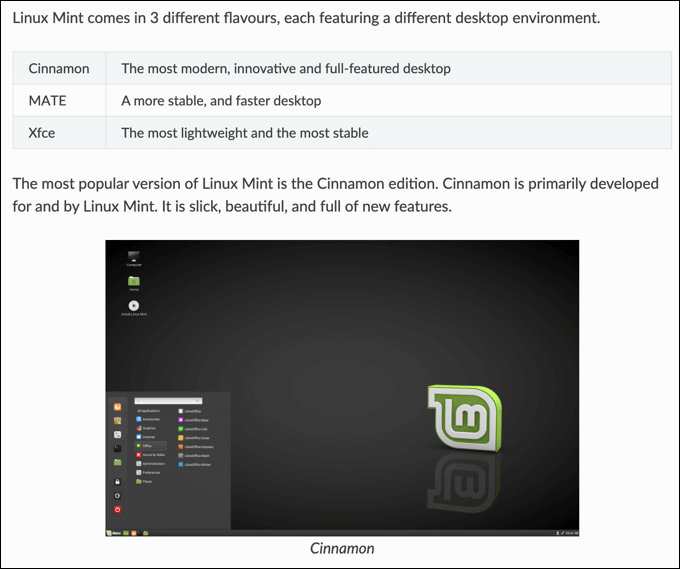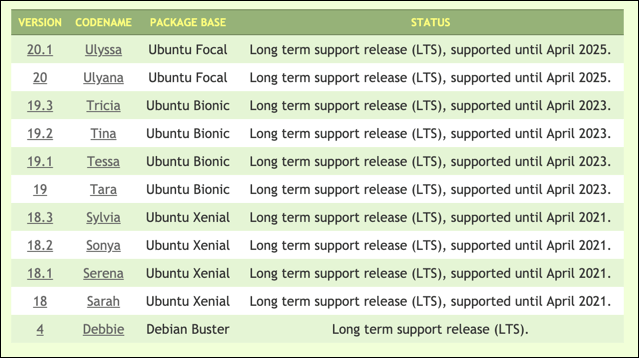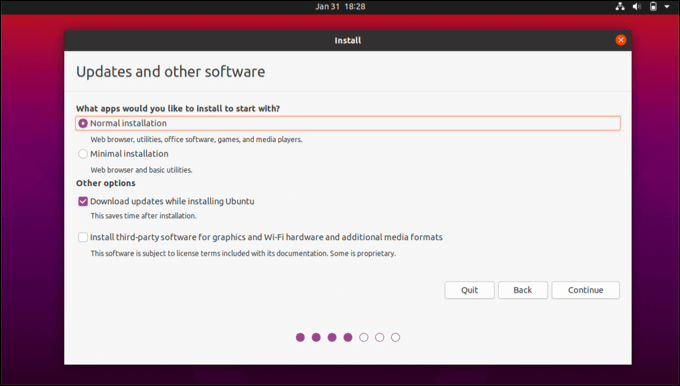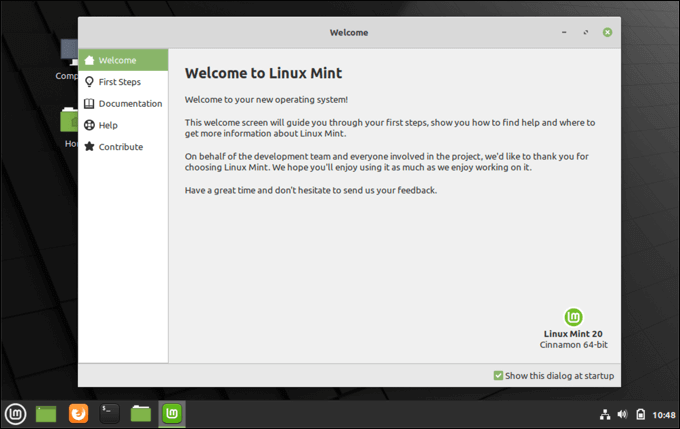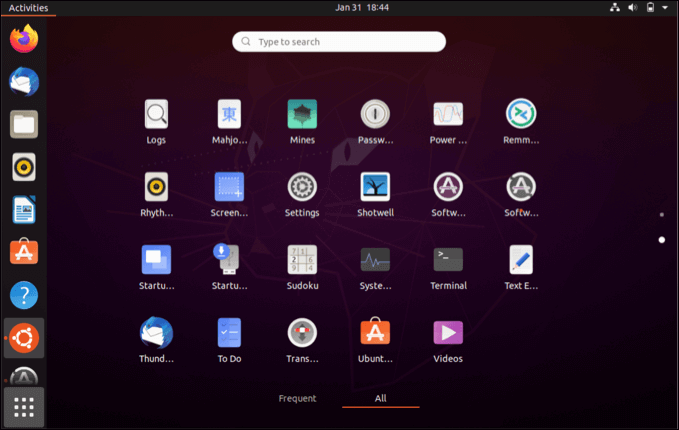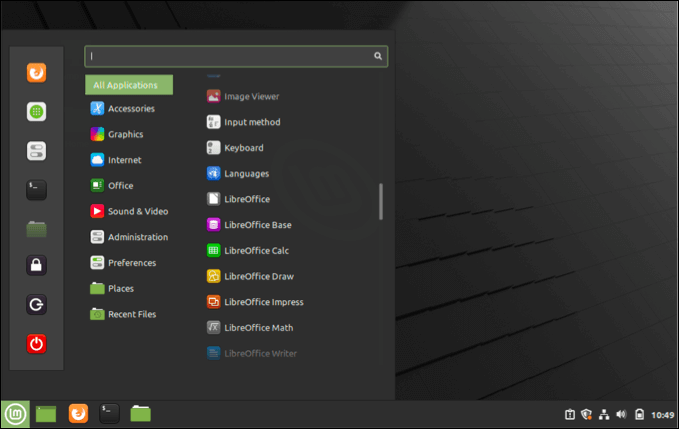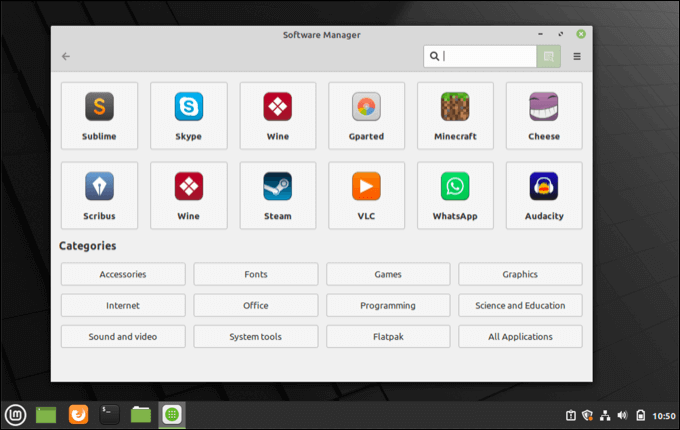While these big names fight for dominance, another name is in the frame as a top, beginner-friendly distro: Linux Mint. Linux Mint and Ubuntu share a lot of similarities, but there are also important differences to consider. To help you choose between Linux Mint vs Ubuntu, we’ve compared the pros and cons in this helpful guide.
Ubuntu vs Linux Mint: Same But Different
Ubuntu, first released back in 2004, has risen to the top of the Linux hierarchy as one of the most popular Linux distro for desktop PCs and servers alike. Unlike some of the other distros, the Ubuntu development team hasn’t been afraid to make big changes, introducing new features, switching desktop environments, and more. Unlike some of the setup-heavy Linux distros like Arch, Ubuntu is absolutely beginner friendly. It comes with support for major hardware out-of-the-box, with an interface that beginners can get used to without needing to open the terminal. If you don’t like it, don’t worry—Ubuntu has plenty of flavors to choose from. Quite literally, in fact, as “Ubuntu flavors” refers to a number of officially-supported offshoots of Ubuntu, each geared to a different working environment, such as Lubuntu (which swaps out the GNOME desktop with LXDE) or Linux MATE (which uses the pre-2010 GNOME version 2). In a way, you could also consider Linux Mint to be a “flavor” of Ubuntu. It is itself based on Ubuntu’s core code, with a release cycle that follows a few months after Ubuntu’s release schedule. Linux Mint is an entirely independent project however, with a core set of developers that maintain its features and project objectives. Linux Mint might be based on Ubuntu, but it’s more than an Ubuntu spin-off. It has a totally different interface, better themes, custom apps, and more. While it previously included some proprietary tools by default (unlike Ubuntu), these were made opt-in only from version 18.1.
Release Cycle and Development Speed
Because Linux Mint is based on Ubuntu, they ultimately share similar release cycles. Ubuntu’s major releases are released in April in a two-year cycle, while minor (named interim releases) and major releases (named LTS or Long Term Support releases) fall each year in April or October. Ubuntu is funded and largely developed by Canonical, a for-profit organization based in the UK. It also has support and development from third-party outside developers, who (along with Canonical) collectively make the major decisions relating to the Ubuntu project as a whole. Linux Mint, on the other hand, follows Ubuntu’s Long-Term Support releases. Each major release of Linux Mint follows some months after an Ubuntu LTS release, allowing the developers to take stock of any code changes and make their own. There isn’t a set scheduled for this, as Linux Mint relies on volunteer development. Unlike Ubuntu, Linux Mint is a community project without a main corporate backer, although it does have sponsors and donors who help fund it. As a whole, ideas and changes can be discussed and voted on by the community via the Linux Mint website.
Installation and Ease of Use
Both Linux Mint and Ubuntu are designed to be easy-to-use compared to other major distributions. This philosophy is baked into the user interface, stretching from the initial installation to general, day-to-day usage. When you install Linux Mint or Ubuntu, you’ll typically use a graphical installer to do so. Everything is explained clearly and, as both products are Ubuntu-based, many of the options you’ll see in either Linux Mint or Ubuntu are identical. Either way, you should be up-and-running within the hour with either distro. As both main releases of Linux Mint and Ubuntu use GNOME (or, in Linux Mint’s case, a GNOME-based interface called Cinnamon), the interface you’ll see should be straightforward to navigate. Linux Mint follows the approach of the Windows Start menu, with apps and settings accessible from a pop-up menu in the bottom-left corner. You can customize Linux Mint with themes, backgrounds and more. If you run into trouble, you can easily reinstall Linux Mint without losing your data, similar to Windows 10’s reset process. Ubuntu’s user interface is pretty easy to navigate, too. You can access your running and favorite apps from the left side bar, as well as access all your installed apps and settings via the app drawer in the bottom-left. Like Linux Mint, you can customize your desktop environment with custom themes, widgets, and backgrounds. Ubuntu’s interface, however, is bulkier and can require a better PC to run smoothly. If you’re running on older hardware, you’ll probably be better choosing Linux Mint or a less-intensive “flavor” of Ubuntu such as Lubuntu or Xubuntu. If you run into any difficulties with either distro, you can also take advantage of the huge community forums for Ubuntu and Linux Mint, where you ask questions and gain support from other community volunteers. You can also search through and look for answers to problems in the Linux Mint user guide and the Ubuntu Wiki.
Software Options
Software availability in Ubuntu and Linux Mint is also pretty similar. Like Ubuntu, Linux Mint uses the APT package manager for software packages. From a terminal, APT can be used to install or remove packages and update your system entirely. Both platforms share similar repositories (especially for core apps and services), making it easy to find and use the same kind of apps on either distro. Commonly-used tools, such as a calendar, calculator, web browser (Firefox, by default), and more are shared between Linux Mint and Ubuntu. There are some differences, but these are mostly stylistic. Linux Mint has its own Software Manager tool to install software, while Ubuntu uses GNOME Software. Either way, both apps are wrappers for APT and install software from similar core repositories, although Linux Mint has its own repositories for Linux Mint apps. If you need to install proprietary software (such as graphics drivers or media codecs), both Linux Mint and Ubuntu offer tools to do so. You can usually install this via the installer on both systems, but you can also install these manually via apt or using each platform’s software management tool. The biggest difference, however, is in speed. GNOME Software is slower to use than Linux’s own Software Manager tool, but if your PC has enough juice, this shouldn’t be too much of a problem.
Linux Mint vs Ubuntu: Choosing a Linux Distro For You
Linux Mint and Ubuntu offer slightly different experiences but many of the same benefits. As an Ubuntu-based distro itself, Linux Mint shares much of the same code, but with tweaks and changes that aim to make it a more friendly-to-use system—even more so than Ubuntu itself. If you’re looking to try something new, you can dual-boot Linux Mint and Windows to give you the chance to easily switch between platforms. You can do the same with Ubuntu, or you could think about running a Linux distro on Windows 10 using the Windows Subsystem for Linux compatibility layer.